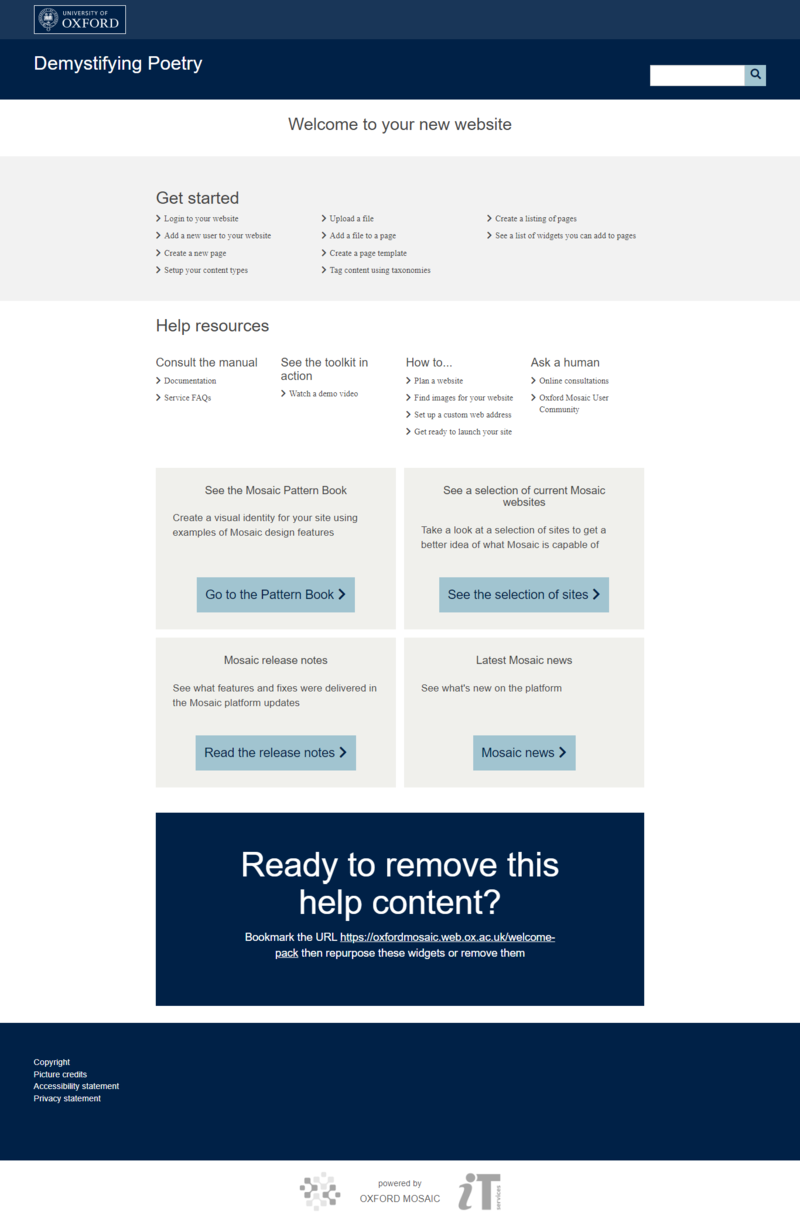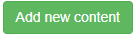Oxford Mosaic gives you a wide-ranging toolkit for building your website. At an early stage of your build, you will need to consider which Content Types and Templates you want to use on your site. We provide some key principles for creating content in our article about how to future-proof your website.
By default, blank Mosaic sites are created with a default set of Content Types, based on the four base types of Article, Event, Person and Page. You can view these defaults at Site Settings > Content Types. You can also add your own types, based on the four base types, either at the start of your build or at any time. Content Editors will need to select a Content Type when they add new content to the site.
In addition, you may want to create Templates to assist your Content Editors in adding content to your site and to keep the layouts of different types of pages consistent. Note that Users who have the Author role are only able to create new content using a template, and are only able to edit content they have created. There are no default templates provided, so you will need to create some if you want to have Authors creating or editing content on your site. See the documentation for further information.
Mosaic is a flexible tool that can be used in different ways to create a variety of different types of website, so you need to consider how you want your site to look and behave when you set it up. The guidance on planning a website will help you to think about what sort of Content Types and Templates you may want to use on your site. Training on how to create effective websites using Mosaic is also available.