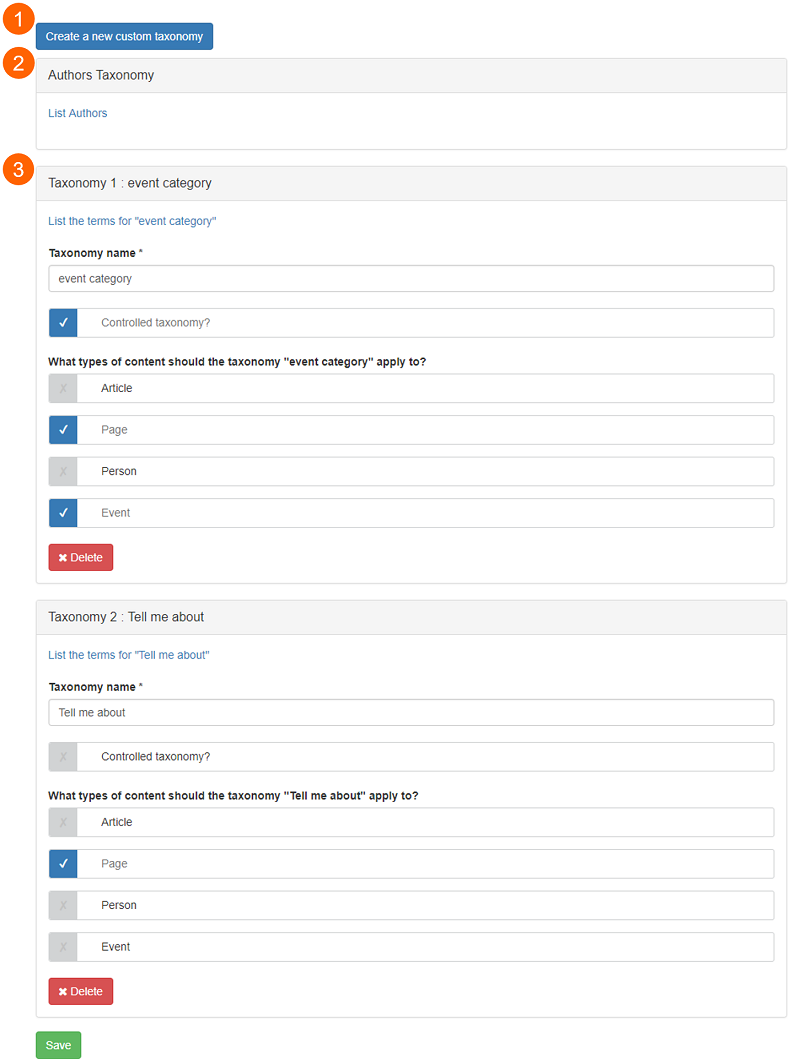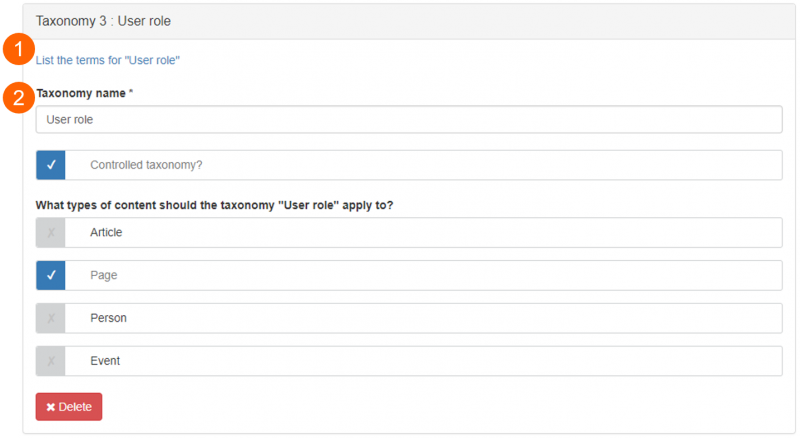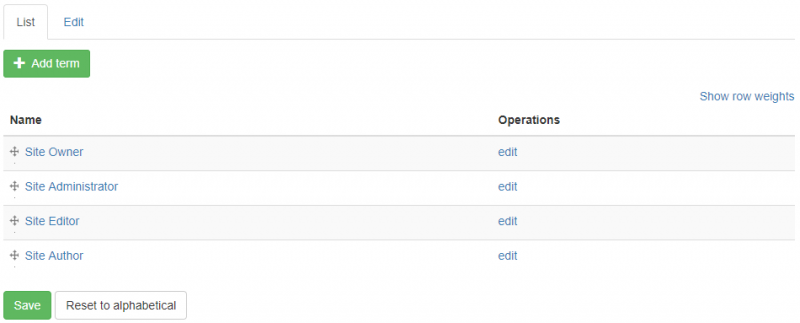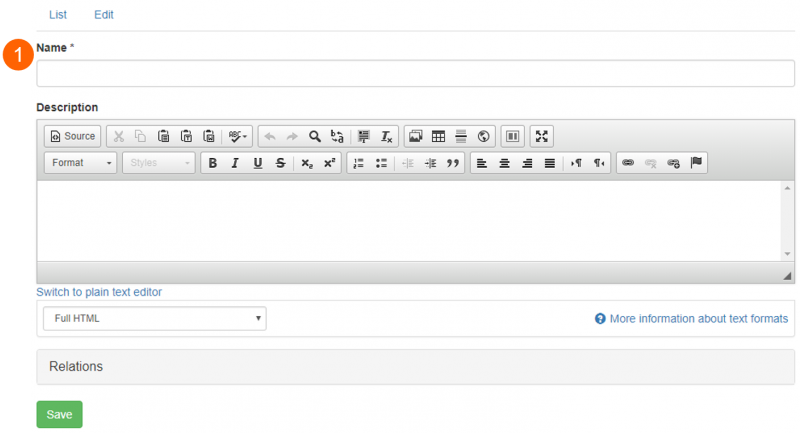How to create a custom taxonomy:
- Click 'Create a new custom taxonomy' ((1), on the Taxonomy administration screenshot above)
- Name the taxonomy ((1), below).
- Choose whether it will be a ‘controlled taxonomy’ or not ((2), see below)
- Choose which content types the taxonomy will apply to (3)
- Create terms for the taxonomy (see section (3) 'Managing custom taxonomies')
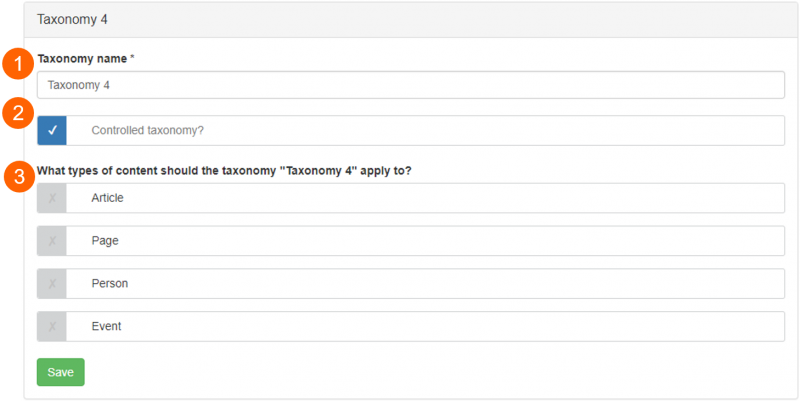
Create new custom taxonomy screen
Controlled taxonomies (2)
A controlled taxonomy is a taxonomy for which terms can only be added via the Taxonomy administration screen, i.e. only by Site Owners and Site Administrators.
Unchecking the 'Controlled taxonomy?' option allows terms to be applied to the content and added to the taxonomy during page editing (in the Setup tab > 'Taxonomies' section).
In the screenshot below the 'Tell me about' taxonomy (1) is an uncontrolled taxonomy. Any user with the ability to edit this page (which could include Editors, Authors and Contributors) can either:
- apply the terms already listed in the taxonomy to the content;
- specify a new term for the taxonomy, which will be applied to the content and added to the terms list when the settings are saved.
By comparison, the 'User role' taxonomy (2) is a controlled taxonomy. Terms listed for the taxonomy can be applied to the content but new terms can only be added on the 'List the terms for "[taxonomy name]"' screen (see section (3) 'Managing custom taxonomies').
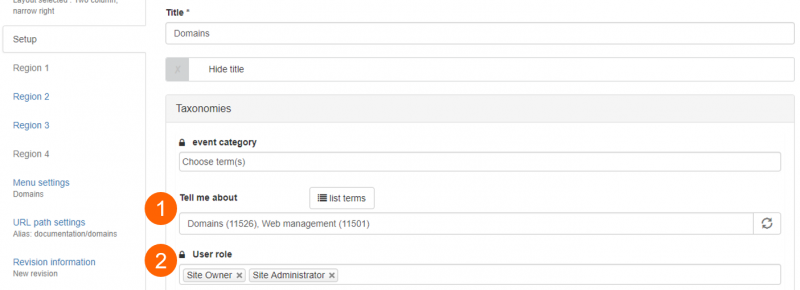
Page edit mode: Setup > Controlled and uncontrolled taxonomies
Choose which content type the taxonomy applies to (3)
Some taxonomies might only be relevant to content of one, two, or three types. You can specify which content types the new taxonomy should apply to in the Create new custom taxonomy screen. These settings can be edited later on the Taxonomy administration screen.