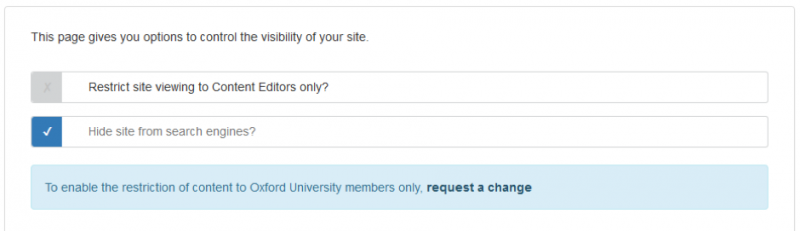Before putting your site live, look over it without logging in to see what it will look like to your website users. You may also wish to invite your stakeholders to review the site and sign-it off as ready.
- Ensure that the option to ‘Restrict site viewing to Content Editors only?’ in Site Settings > Visibility is unchecked – otherwise stakeholders who don’t have editing rights will not be able to see your site.
To see how your site looks on Mobiles and Tablets, use the Responsive Preview. This provides an approximation of how your webpages look on different devices depending on the size of their display port.
- Have you remembered to customise the mandatory Footer statements? 'Copyright' and 'Picture credits' are provisioned blank for you to add content.